Combine Multiple Excel Worksheets
Mon 26 August 2019

Introduction
One of the most commonly used pandas functions is read_excel . This short article shows how you can read in all the tabs in an Excel workbook and combine them into a single pandas dataframe using one command.
For those of you that want the TLDR, here is the command:
Read on for an explanation of when to use this and how it works.
Excel Worksheets
For the purposes of this example, we assume that the Excel workbook is structured like this:
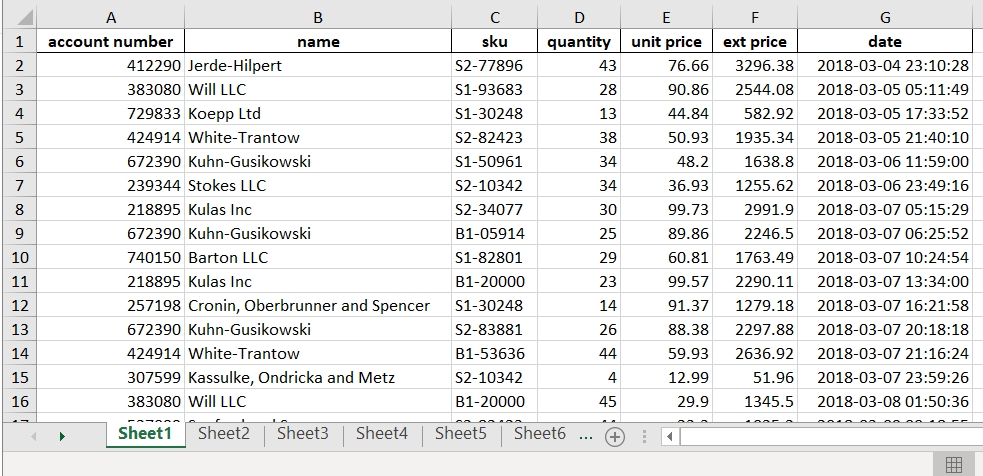
The process I will describe works when:
The data is not duplicated across tabs (sheet1 is one full month and the subsequent sheets have only a single month’s worth of data)
The columns are all named the same
You wish to read in all tabs and combine them
Understanding read_excel
The read_excel function is a feature packed pandas function. For this specific case, we can use the sheet_name parameter to streamline the reading in of all the sheets in our Excel file.
Most of the time, you will read in a specific sheet from an Excel file:
If you carefully look at the documentation, you may notice that if you use sheet_name=None , you can read in all the sheets in the workbook at one time. Let’s try it:
Pandas will read in all the sheets and return a collections.OrderedDict object. For the purposes of the readability of this article, I’m defining the full url and passing it to read_excel . In practice, you may decide to make this one command.
Let’s inspect the resulting all_dfs :
If you want to access a single sheet as a dataframe:
account number
name
sku
quantity
unit price
ext price
date
0
412290
Jerde-Hilpert
S2-77896
43
76.66
3296.38
2018-03-04 23:10:28
1
383080
Will LLC
S1-93683
28
90.86
2544.08
2018-03-05 05:11:49
2
729833
Koepp Ltd
S1-30248
13
44.84
582.92
2018-03-05 17:33:52
3
424914
White-Trantow
S2-82423
38
50.93
1935.34
2018-03-05 21:40:10
4
672390
Kuhn-Gusikowski
S1-50961
34
48.20
1638.80
2018-03-06 11:59:00
If we want to join all the individual dataframes into one single dataframe, use pd.concat:
In this case, we use ignore_index since the automatically generated indices of Sheet1 , Sheet2 , etc. are not meaningful.
If your data meets the structure outlined above, this one liner will return a single pandas dataframe that combines the data in each Excel worksheet:
Summary
This trick can be useful in the right circumstances. It also illustrates how much power there is in a pandas command that “just” reads in an Excel file. The full notebook is available on github if you would like to try it out for yourself.
Reference : https://pbpython.com/pandas-excel-tabs.html
Last updated
Was this helpful?