Memory Game
Memory Game in Vanilla JavaScript

This tutorial explains some basic HTML5, CSS3 and JavaScript concepts. We will discuss data attribute, positioning, perspective, transitions, flexbox, event handling, timeouts and ternaries. You are not expected to have much prior knowledge in programming. If you know what HTML, CSS and JS are for, it’s more than enough!
🕹Demo: Memory Game Project
File Structure
Let’s start creating the files in the terminal:
HTML
The initial template linking both css and js files.
The game has 12 cards. Each card consists of a container div named .memory-card, which holds two img elements. The first one represents the card front-face and the second its back-face.
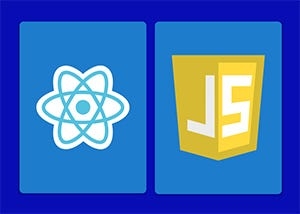
You can download the assets for this project at: Memory Game Repo.
The set of cards will be wrapped in a section container element. The final result:
CSS
We will use a simple but yet very useful reset, applied to all items:
The box-sizing: border-box property includes padding and border values into element’s total width and height, so we can skip the math.
By setting display: flex to the body and margin: auto to the .memory-game container, it will be centered both vertically and horizontally.
.memory-game will also be a flex-container. By default, the items are set to shrink in width to fit the container. By setting flex-wrap to wrap, flex-items wrap along multiple lines, accordingly to their size.
Each card width and height is calculated with calc() CSS function. Let’s make three rows, four card each by setting width to 25% and height to 33.333% minus 10px from margin.
To position .memory-card children, let’s add position: relative so we can position the children absolutely, relative to it.
The property position: absolute set to both front-face and back-face, will remove the elements from the original position, and stack them on top of each other.
The template should be looking like this:
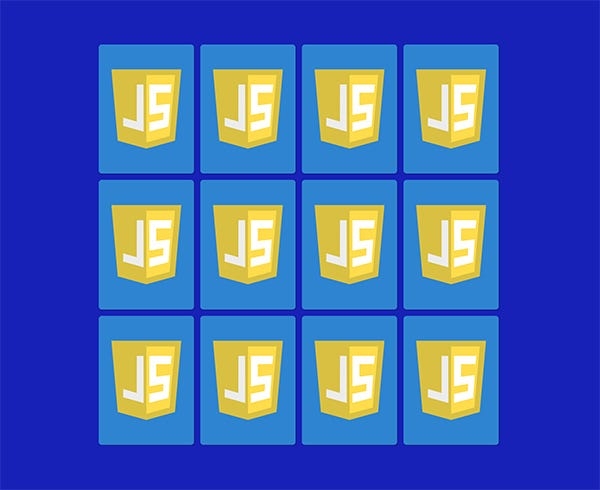
Let’s also add a click effect. The :active pseudo class will be triggered every time the element gets clicked. It will apply a .2s transition to its size:
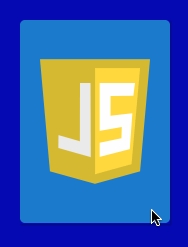
Flip Card
To flip the card when clicked, a class flip is added to the element. For that, let’s select all memory-card elements with document.querySelectorAll. Then loop through them with forEach and attach an event listener. Every time a card gets clicked flipCard function will be fired. The this variable represents the card that was clicked. The function accesses the element’s classList and toggles the flip class:
In the CSS the flip class rotates the card 180deg:
To produce the 3D flip effect, we will add the perspective property to .memory-game. That property sets how far in the z plane the object is from the user. The lower the value the bigger the perspective effect. For a subtle effect, let’s apply 1000px:
To the .memory-card elements let’s add transform-style: preserve-3d, to position them in the 3D space created in the parent, instead of flattening it to the z = 0 plane (transform-style).
Now, a transition has to be applied to the transform property to produce the movement effect:
So, we got the card to 3D flip, yay! But why isn’t the card face showing up? Right now, both .front-face and .back-face are stacked up onto each other, because they are absolutely positioned. Every element has a back face, which is a mirror image of its front face. The property backface-visibility defaults to visible, so when we flip the card, what we get is the JS badge back face.
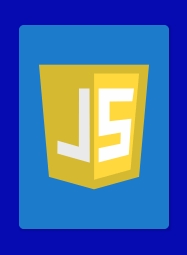
To reveal the image underneath it, let’s apply backface-visibility: hidden to .front-face and .back-face.
If we refresh the page and flip a card, it’s gone!
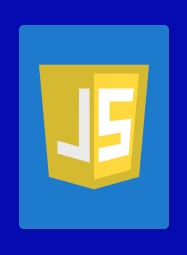
Since we’ve hidden both images back face, there is nothing in the other side. So now we have to turn the .front-face 180 degrees:
And now, there’s the desired flip effect!
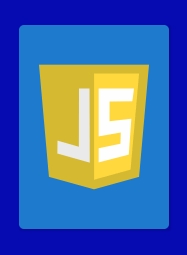
Match card
Now that we have flipping cards, let’s handle the matching logic.
When we click the first card, it needs to wait until another card is flipped. The variables hasFlippedCard and flippedCard will manage the flip state. In case there is no card flipped, hasFlippedCard is set to true and flippedCard is set to the clicked card. Let’s also switch the toggle method to add:
So now, when the user clicks the second card, we will fall into the else block in our condition. We will check to see if it’s a match. In order to do that, let’s identify each card.
Whenever we feel like adding extra information to HTML elements, we can make use of data attributes. By using the following syntax: data-*, where, * can be any word, that attribute will be inserted in the element’s dataset property. So, let’s add a data-framework to each card:
So now we can check for a match by accessing both cards dataset. Let’s extract the matching logic to its own method checkForMatch() and also set hasFlippedCard back to false. In case of a match, disableCards() is invoked and the event listeners on both cards are detached, to prevent further flipping. Otherwise, unflipCards() will turn both cards back by a 1500ms timeout that removes the .flip class:
Putting all together:
A more elegant way of writing the matching condition is to use a ternary operator. It’s composed by three blocks. The first block is the condition to be evaluated. The second block is executed if the condition returns true, otherwise the executed block is the third:
Lock Board
So now that we have the matching logic covered, we need to lock the board. We lock the board to avoid two sets of cards being turned at the same time, otherwise the flipping will fail.
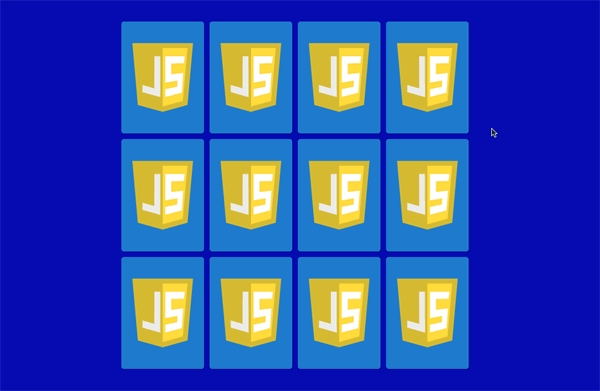
Let’s declare a lockBoard variable. When the player clicks the second card, lockBoard will be set to true and the condition if (lockBoard) return; will prevent any card flipping before the cards are hidden or match:
Same Card Click
The is still the case where the player can click twice on the same card. The matching condition would evaluate to true, removing the event listener from that card.
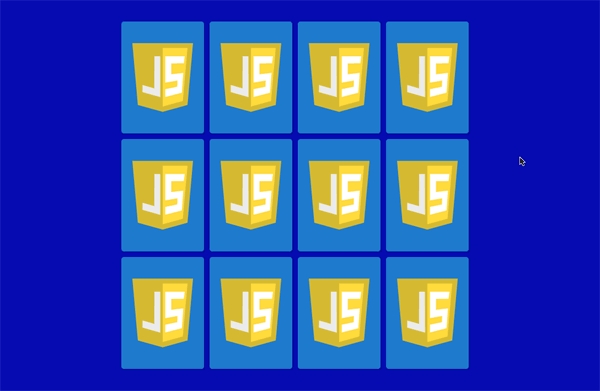
To prevent that, let’s check if the current clicked card is equal to the firstCard and return if positive.
The firstCard and secondCard variables need to be reset after each round, so let’s extract that to a new method resetBoard(). Let’s place the hasFlippedCard = false; and lockBoard = false there too. The es6 destructuring assignment [var1, var2] = ['value1', 'value2'], allows us to keep the code super short:
The new method will be called both from disableCards() and unflipCards():
Shuffling
Our game looks pretty good, but there is no fun if the cards are not shuffled, so let’s take care of that now.
When display: flex is declared on the container, flex-items are arranged by the following hierarchy: group and source order. Each group is defined by the order property, which holds a positive or negative integer. By default, each flex-item has its order property set to 0, which means they all belong to the same group and will be laid out by source order. If there is more than one group, elements are firstly arranged by ascending group order.
There is 12 cards in the game, so we will iterate through them, generate a random number between 0 and 12 and assign it to the flex-item order property:
In order to invoke the shuffle function, let’s make it a Immediately Invoked Function Expression (IIFE), which means it will execute itself right after its declaration. The scripts should look like this:
And that’s all folks!
You can also find a video explanation at 🎬 Code Sketch Channel.
References
Originally published at marina-ferreira.github.io.
Reference : https://medium.com/free-code-camp/
Last updated
Was this helpful?