Reading and Generating QR codes
Reading and Generating QR codes in Python using QRtools

This article aims to introduce the use of the python library: qrtools. This library can be used to both read QR codes and generate them.
What are QR codes?
QR code, or quick response code, is a trademark for a type of 2 dimensional barcode. 2 dimensional barcodes are similar to one dimensional barcodes, but can store more information per unit area.
Debian Linux: qrtools can be installed on debian based linux systems with the following commands
The following dependencies must be installed as well
Windows: qrtools can be installed on windows by downloading the file from here. On downloading and extraction, run the following command from inside the folder
Generate a QR Code
qrtools contains a class QR (can be viewed in the source code), for which we must initially create an object. The object takes the following arguments
data
pixel_size
level
margin_size
data_type
To create a QR code with default settings, we must simply specify the data while creating the object. Note that the data must be a unicode object if non-ASCII objects are going to be used.filter_none
edit
play_arrow
brightness_4
# Python 2.x program to generate QR codefrom qrtoolsimport QR # creates the QR objectmy_QR = QR(data = u"Example") # encodes to a QR codemy_QR.encode()
If the program runs successfully, it returns a value of 0, and the QR code is stored in the tmp folder. To know the exact location, use the following command
Sample output
This file can now be moved to another folder as per our conveniencefilter_none
edit
play_arrow
brightness_4
# Python 2.x program to generate QR codefrom qrtools import QR import osmy_QR = QR(data = u"Example")my_QR.encode() # command to move the QR code to the desktopos.system("sudo mv " + my_QR.filename + " ~/Desktop")
The pixel value of the QR code may also be changed by specifying the value during the creation of the QR object. The default size tends to be a little small for reading using scanners on smartphones, so a size of around 10 would be ideal for such purposes, for example:
The below QR code has pixel size = 10, and has been encoded with a URL
We can also add email data, sms data, mms data, bookmarks, etc to the QR code. The following code excerpt is taken from the source code, which specifies the various datatypes that can be used along with the format of the data that would be required for its usage:filter_none
edit
play_arrow
brightness_4
# use these for custom data formats eg. url, phone number, VCARD# data should be an unicode object or a list of unicode objectsdata_encode = { 'text': lambda data: data, 'url': encode_url, 'email': lambda data: 'mailto:' + re.compile( r'^mailto:', re.IGNORECASE ).sub('', data), 'emailmessage': lambda data: 'MATMSG:TO:' + data[0] + ';SUB:' + data[1] + ';BODY:' + data[2] + ';;', 'telephone': lambda data: 'tel:' + re.compile( r'^tel:', re.IGNORECASE ).sub('', data), 'sms': lambda data: 'SMSTO:' + data[0] + ':' + data[1], 'mms': lambda data: 'MMSTO:' + data[0] + ':' + data[1], 'geo': lambda data: 'geo:' + data[0] + ', ' + data[1], 'bookmark': lambda data: "MEBKM:TITLE:" + data[0] + ";URL:" + data[1] + ";;", # phonebook or meCard should be a list of tuples like this: # [('N', 'Name'), ('TEL', '231698890'), ...] 'phonebook': lambda data: "MECARD:" + ";".join([":".join(i) for i in data]) + ";"}
From the above code, we observe the various data types that can be assigned and used while creating QR codes. For example, to use a bookmark as data we must provide data as a list, consisting of a title and the url. To accomplish this, we must do the followingfilter_none
edit
play_arrow
brightness_4
# Python 2.x program to generate QR codefrom qrtools import QR # creates the QR objectmy_QR = QR(data = [u"geeksforgeeks", u"https://www.geeksforgeeks.org/"], data_type = 'bookmark') # encodes to a QR codemy_QR.encode()
Read a QR code
Scanning and reading a QR code is relatively simple. While creating the QR object, we must simply specify the path to the QR code as an argument. Suppose we are trying to decode the QR code created at the beginning of the article.filter_none
edit
play_arrow
brightness_4
# Python 2.x program to Scan and Read a QR codefrom qrtools import QRmy_QR = QR(filename = "home/user/Desktop/qr.png") # decodes the QR code and returns True if successfulmy_QR.decode() # prints the dataprint my_QR.data
Output :
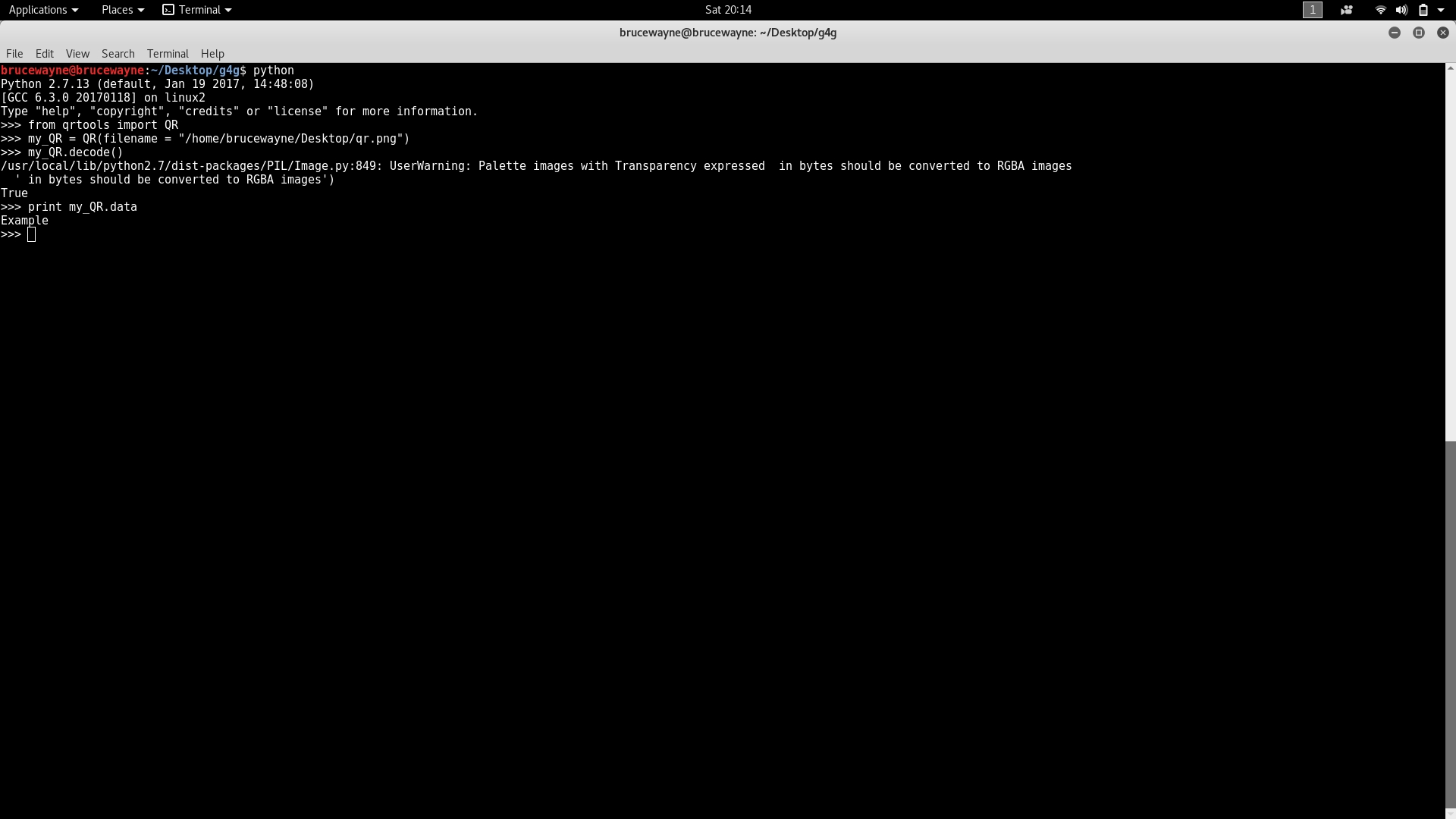
We may also print the values of the other parameters passed while creating the QR object to generate the QR code, for example, using the same QR code generated at the beginning of the article, additionally adding these print statements would give the following additional output
Output:
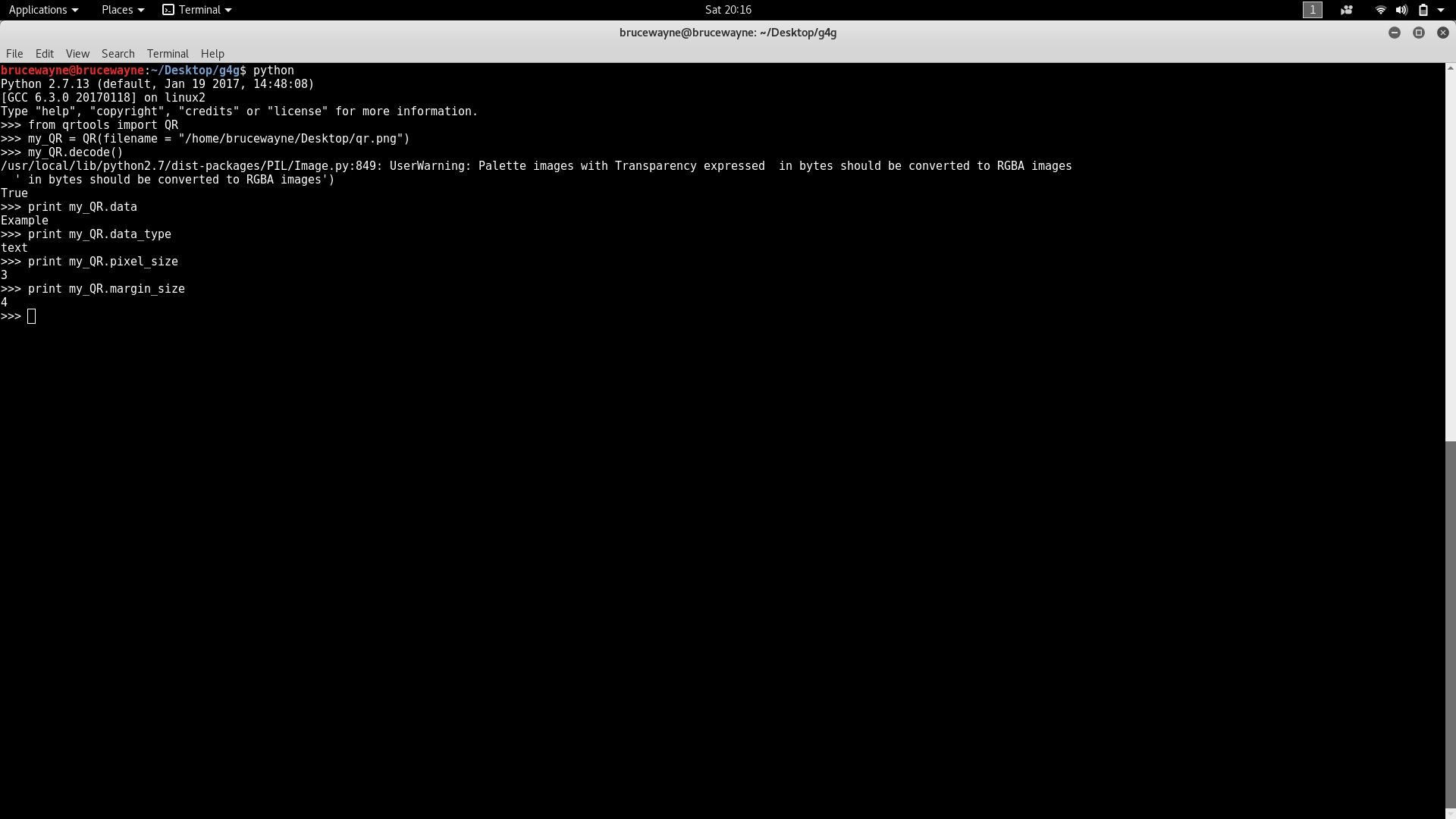
This article is contributed by Deepak Srivatsav. If you like GeeksforGeeks and would like to contribute, you can also write an article using contribute.geeksforgeeks.org or mail your article to contribute@geeksforgeeks.org. See your article appearing on the GeeksforGeeks main page and help other Geeks.
Please write comments if you find anything incorrect, or you want to share more information about the topic discussed above.
Last updated
Was this helpful?